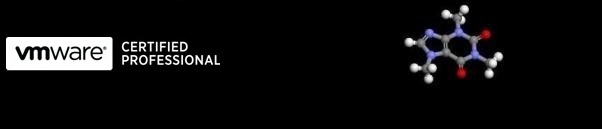
...hopefully some useful VMware related stuff
Show Hidden Devices in Device Manager
10/06/2009 17:28
Taken from the Microsoft Knowledge base article:
https://support.microsoft.com/kb/315539
Display devices when you click Show hidden devices:
- Click Start, point to All Programs, point to Accessories, and then click Command Prompt.
- At a command prompt, type the following command , and then press ENTER:
set devmgr_show_nonpresent_devices=1
- Type the following command a command prompt, and then press ENTER:
start devmgmt.msc
- Troubleshoot the devices and drivers in Device Manager.
NOTE: Click Show hidden devices on the View menu in Device Managers before you can see devices that are not connected to the computer. - When you finish troubleshooting, close Device Manager.
- Type exit at the command prompt.
Note that when you close the command prompt window, Window clears the devmgr_show_nonpresent_devices=1 variable that you set in step 2 and prevents ghosted devices from being displayed when you click Show hidden devices.
If you are a developer or power user and you want to be able to view devices that are not connected to your computer, set this environment variable globally:
- Right-click My Computer.
- Click Properties.
- Click the Advanced tab.
- Click the Environment Variables tab.
- Set the variables in the System Variables box.
NOTE: Use this method only for troubleshooting or development purposes, or to prevent users from accidentally uninstalling a required device that is not connected to the computer (such as a USB device or docking station that is not connected to a laptop computer).